Introduction
Graphics settings in PUBG Mobile are as important as sensitivity and claw control settings. They play a key role in improving overall performance. Additionally, Having the best and optimized settings ensures higher FPS, smooth gameplay, and a better gaming experience. Graphics can be complex, but understanding each feature will help you boost FPS, reduce lag, and play without frame drops on any device. Therefore, Once you set the perfect graphics settings, your gameplay will feel smoother, faster, and more enjoyable.
What is Graphics Setting?
Graphics settings let players adjust the game visuals according to their device’s capacity. However, Proper settings maximize FPS and help you play without lags or frame drops. Higher FPS not only improves your visual experience but also enhances in-game skills like aiming, movement, and reaction time.
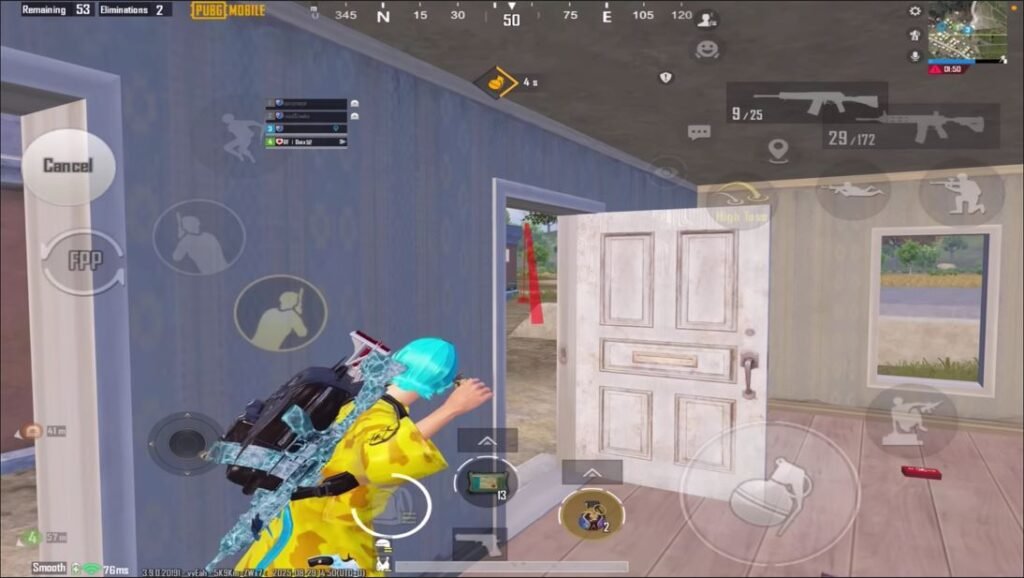
Real-life example: If you land in a hot drop like Pochinki with default high graphics on a low-end device, your game may lag, and frame drops can cost you kills. Optimizing graphics ensures smooth gameplay even in crowded areas.
Description About Graphics
Players with high-end devices can unlock advanced options like Ultra HDR, Extreme HDR, or maximum graphics. Low-end devices may not get all options, but PUBG Mobile still allows reliable settings so players can enjoy lag-free gaming. Optimizing your graphics ensures a balance between visual quality and FPS, regardless of your device.
Note: The best setting for each graphics mode is explained below.
Types of Ready-Made In-Game Settings
Better Graphics
This setting focuses on minimal lag and low battery consumption. Fun may be limited because it prioritizes performance over visuals.
Balanced
Provides optimal FPS while keeping battery usage moderate. May still cause lag in hot zones or when downloading skins in-game.
Better Frame Rate
Gives high FPS for smoother gameplay but may cause battery drain or lag during intense fights.
Customize Setting
Not pre-made; allows full control. This is the best choice for combining high FPS, less lag, and better graphics if set correctly.
List of Perfect Graphics Settings in PUBG Mobile
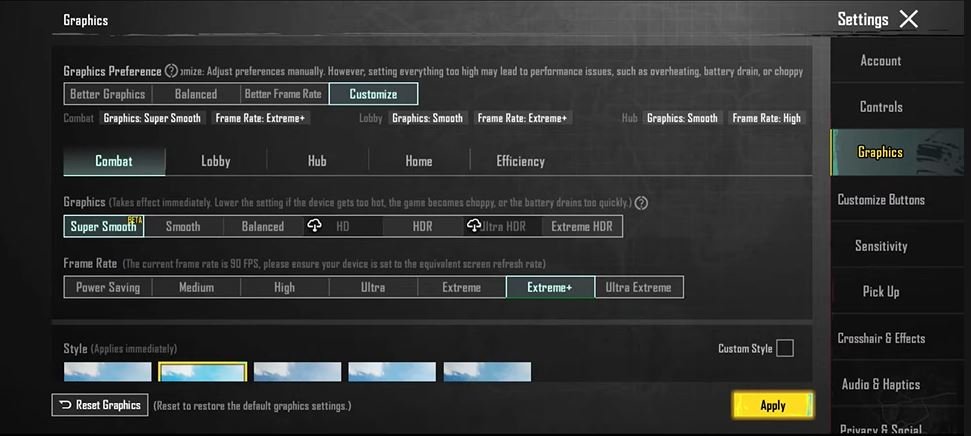
1. Combat Settings
Note: Combat settings are crucial as they directly affect in-game performance.
i. Graphics
Adjust according to device capacity. However, Lower settings prevent overheating, frame drops, and battery drain. Therefore, Super Smooth works best for low-end devices. And, Smooth works best for high-end devices.
Note: Low-end device = Super Smooth, high-end device = Smooth
ii. Frame Rate
Higher FPS improves gameplay. Extreme or Ultra Extreme (depending on device) is recommended. Extreme works for low-end devices, and Ultra Extreme works for high-end devices. Prioritize Ultra Extreme if your device supports it.
Note: Low-end device = Ultra or Extreme high-end device = Ultra Extreme
iii. Style
Options include Classic, Colorful, Realistic, Soft, and Movie. Classic uses less battery, Colorful is brighter but may drop FPS on low-end devices, Realistic gives immersive gameplay, Soft is stable with less battery usage, Movie is cinematic and best for high-end devices.
Note: Low-end device = Soft, high-end device = Colorful
iv. Colorblind Mode
Recommended for players with color distinction issues. Options are Normal, Deuteranopia, Protanopia, Tritanopia. Normal is recommended.
Note: Normal
v. Brightness
Recommended at around 110% in-game brightness. This affects visuals but not device brightness.
Note: 110%
2. Efficiency Settings
i. Anti-Aliasing
Improves image quality but increases battery drain. Options are Disable, 2x, and 4x. Use 4x for better gameplay experience. Disable for less battery usage.
Note: Disable
ii. Power Saving
Lowers graphics if the device heats up or battery drains quickly. Enable to avoid overheating and lag.
Note: Enable
iii. Auto-Adjust Graphics
Automatically lowers settings if FPS fluctuates. Enable to maintain smooth gameplay.
Note: Enable
Lobby Settings
Note: Lobby settings do not affect combat performance but can improve visuals in the lobby. Adjust according to your device. Graphics can be HDR or Ultra HDR, frame rate Ultra, style Colorful, and non-standard screens according to preference.
Important Note: Home and hub graphic settings are not mandatory for gameplay optimization.
Addition, you can read:
PUBG Mobile Gyro Sensitivity for Android Player: Effective Setting.
Pro Clutch in PUBG Mobile Tips: Be a Master Of Situations.
Conclusion
Combat Graphics settings and efficiency play a vital role in boosting FPS and ensuring lag-free gameplay in Pubg Mobile. Optimizing graphics according to your device allows smoother controls, better aiming, and an overall improved PUBG Mobile experience. However, Proper graphics settings can make your matches more enjoyable, reduce frustration from lag, and help you perform better in every game.